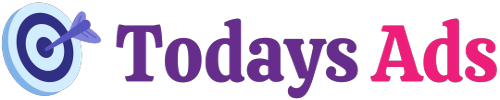To add someone to Google Ads Manager, go to “Admin” and select “Account access” under “Access and security.” Click on the plus icon and enter the email address.
Adding someone to Google Ads Manager can streamline your advertising efforts and enhance collaboration. Google Ads Manager allows multiple users to manage and optimize ad campaigns efficiently. By granting access, team members or third-party agencies can contribute their expertise without sharing sensitive login details.
This feature ensures a seamless workflow, enabling various stakeholders to monitor performance metrics, adjust budgets, and refine targeting strategies. It’s a secure way to delegate tasks while maintaining control over your advertising account. Understanding how to add users is crucial for businesses looking to scale their digital marketing efforts effectively.
Credit: docs.clickio.com
Introduction To Google Ads Manager
Google Ads Manager allows for collaborative management of ad campaigns. Multiple users can access and manage the account. This leads to better efficiency and faster decision-making. Team members can share tasks and optimize ads more effectively. Collaborative management also ensures account security by allowing different access levels.
Adding users to Google Ads Manager helps in distributing workload. It enables team members to specialize in different areas. Users can focus on specific tasks like keyword research or ad design. This improves the overall performance of ad campaigns. Having multiple users also provides backup in case of absences.

Credit: theinkblog.net
Prerequisites Before Adding Users
Ensure you have admin access before adding users to Google Ads Manager. Verify user email addresses and assign appropriate roles for streamlined management.
Required Access Levels
Make sure you have the right access level. Only admins can add users. Check your role before proceeding. Verify you have admin access in Google Ads Manager. This is necessary to manage users.
Understanding User Roles
Google Ads Manager has different user roles. These roles determine what users can do. Admins have full control. Standard users have limited access. Read-only users can only view data. Choose the right role for each user. Assign roles based on their tasks. This keeps your account secure and organized.
Step-by-step Guide To Add A New User
Open Google Ads and log into your account. Click on the gear icon in the top right corner. Choose Account Settings from the dropdown menu. A new page will open with various options. Select Access and Security from the left-hand menu. You are now in the right place to add a new user.
Click on the plus icon to add a new user. Enter the email address of the person you want to invite. Choose the level of access you wish to provide. Options include Admin, Standard, and Read Only. After selecting the access level, click Send Invitation. The user will receive an email with instructions to join.
Assigning Roles And Access
Google Ads Manager has different access levels. Admin can control everything. Standard can edit campaigns but not users. Read-only can view but not change anything.
Permissions can be set for each user. This helps in managing tasks. Admins can create new users. Standard users can change ads but not users. Read-only users only view the data.
Troubleshooting Common Issues
Check the email address for mistakes. Ensure the email is correct. Ask the user to check their spam folder. Sometimes emails go there. Resend the invitation if needed. Double-check the email settings.
Ensure the user has a Google account. Check the user’s permissions. They might need higher access. Verify the account status. The user must not be suspended. Clear browser cache and cookies. This can solve many issues.
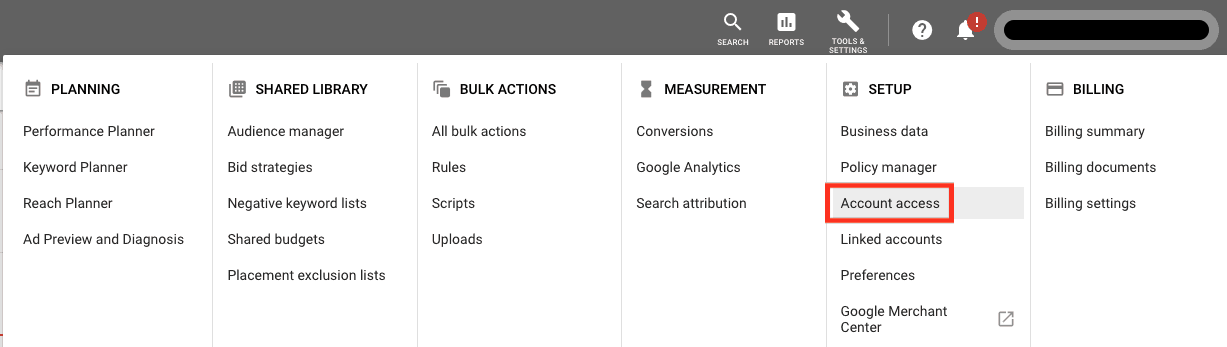
Credit: www.searchscientists.com
Best Practices For Managing Users
Keeping track of user access is very important. Regularly review who has access to Google Ads Manager. Ensure only necessary people have permissions. Remove users who no longer need access. This helps maintain control and security.
Security and compliance are crucial. Always use strong, unique passwords. Enable two-factor authentication for extra security. Ensure users follow security protocols. Regular training helps users stay aware of best practices. Compliance with privacy laws is also vital.
Frequently Asked Questions
How Do I Add A User To Google Ad Manager?
To add a user to Google Ad Manager, go to Admin, select Access & authorization, then click Users, and add the user.
How Do I Add An Account To My Google Ads Manager Account?
To add an account to your Google Ads manager account, follow these steps: 1. Sign in to your Google Ads manager account. 2. Click on “Accounts” in the left-hand menu. 3. Select “Management” and click the blue plus button. 4.
Choose “Link existing account. ” 5. Enter the client account’s ID and send the request.
How Do I Add People To Ads Manager Meta?
Go to Ads Manager. Click “Business Settings. ” Select “People” and then “Add. ” Enter the person’s email and assign roles.
How Do I Add Google Ad Manager?
To add Google Ad Manager, sign up at admanager. google. com. Create an ad unit and generate the ad code. Insert the code into your website’s HTML. Save and publish the changes.
How Do I Add A User To Google Ads?
Go to your Google Ads account, click on Tools & Settings, then Account Access, and add the user’s email.
Conclusion
Adding someone to Google Ads Manager is simple and efficient. Follow the steps outlined to enhance your team’s productivity. Ensure you manage permissions correctly for optimal security. Keep your advertising efforts streamlined and effective. Stay updated with Google Ads features to maximize your marketing success.
Happy advertising!