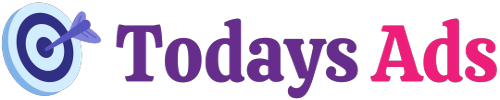To retarget on Facebook, create a Custom Audience from your website visitors or customer list. Then, launch targeted ads to this audience.
Retargeting on Facebook helps you engage potential customers who have already shown interest in your products or services. This strategy can significantly boost your conversion rates by reminding visitors of what they viewed on your site. Facebook’s robust targeting tools allow you to segment your audience based on specific behaviors and interactions.
You can also use Facebook Pixel to track user activity and gather valuable data. By focusing your ads on this warm audience, you maximize your ad spend efficiency. Retargeting is an essential tactic for businesses looking to increase brand awareness and drive sales.
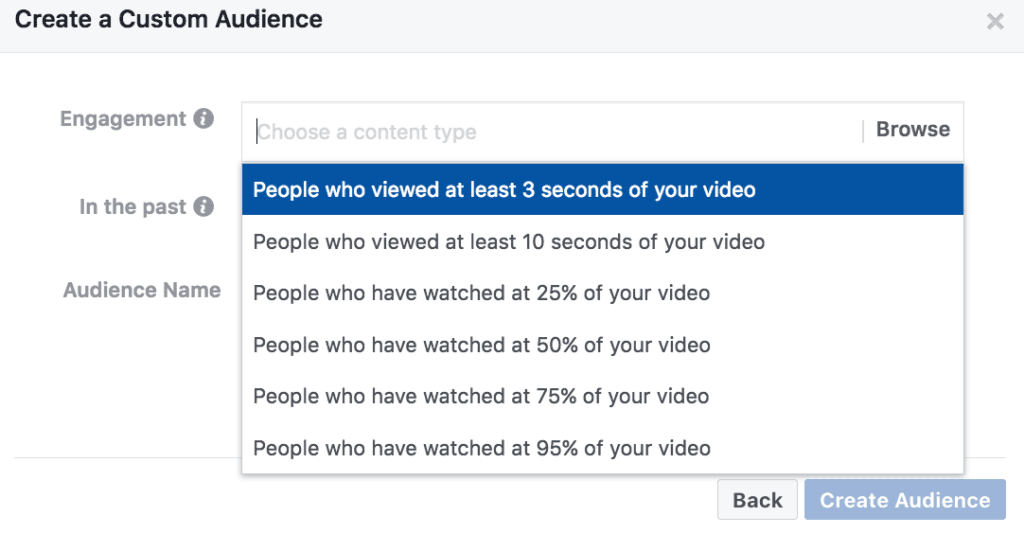
Credit: adespresso.com
Introduction To Facebook Retargeting
Facebook retargeting is a powerful tool. It helps you reach people who visited your site before. This increases your chances of making a sale. Many businesses use Facebook retargeting. It helps them stay in front of potential customers.
Why Retargeting Matters
Retargeting is very important. It keeps your brand in people’s minds. Visitors often need multiple exposures before they buy. This means retargeting can boost your sales. It also improves your return on investment. Retargeting ads are more likely to get clicks.
Basics Of Facebook Retargeting
First, set up a Facebook Pixel on your website. This pixel tracks visitors. You can then create custom audiences. These audiences are the people who visited your site. Next, create ads targeted at these audiences. This increases the chances of a conversion. Always monitor and adjust your ads for the best results.
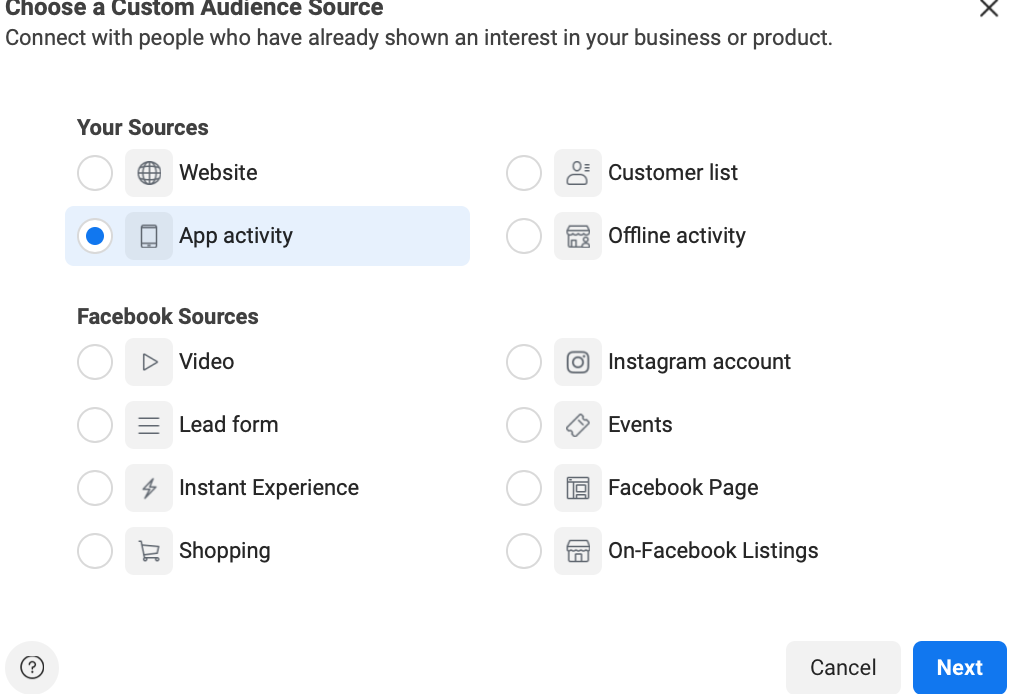
Credit: adespresso.com
Setting Up Your Facebook Pixel
Installing your Facebook Pixel enables precise retargeting for your ads. Track user interactions and boost engagement by reaching past visitors.
Creating A Facebook Pixel
Open your Facebook Ads Manager. Go to the Pixels tab. Click on “Create a Pixel”. Name your pixel and click “Create”. Your pixel is now created. Copy the pixel code.
Integrating Pixel With Your Website
Paste the pixel code into your website’s header. Ensure the code is on every page. This way, it tracks all visitors. Check if the pixel is active. Use the Facebook Pixel Helper tool. This tool will help you verify the setup.
Crafting Your Retargeting Strategy
Start with identifying your audience. Break them into smaller groups. These groups can be based on actions they took. For example, people who visited your website. Or people who added items to their cart but did not buy. Use Facebook’s tools to create these segments. It makes your ads more effective.
Pick content that matches your audience. For new visitors, use brand awareness ads. For those who added items to their cart, use discount offers. Always include a strong call to action. Make sure your content is engaging and relevant to each group.
Designing Engaging Ads
Use simple words that everyone can understand. Make your message clear and easy to read. Focus on benefits your product offers. Tell a short story to grab attention. Include a call-to-action like “Buy Now” or “Learn More”. Keep sentences short and to the point.
Choose bright colors that stand out. Use high-quality photos that look professional. Show happy people using your product. Add your logo to the image. Avoid too much text in the picture. Make sure the image fits well on mobile screens.
Optimizing Your Ad Campaigns
Different ad formats work for different audiences. Carousel ads show multiple products at once. Video ads grab attention quickly. Image ads are simple and clear. Slideshow ads combine images and videos. Try each type to see what works best.
Automatic bidding lets Facebook choose the best bid for you. Manual bidding gives you control over the bid amount. Cost cap bidding helps control your budget. Bid cap bidding sets a max bid for each action. Choose the right strategy for your goals.
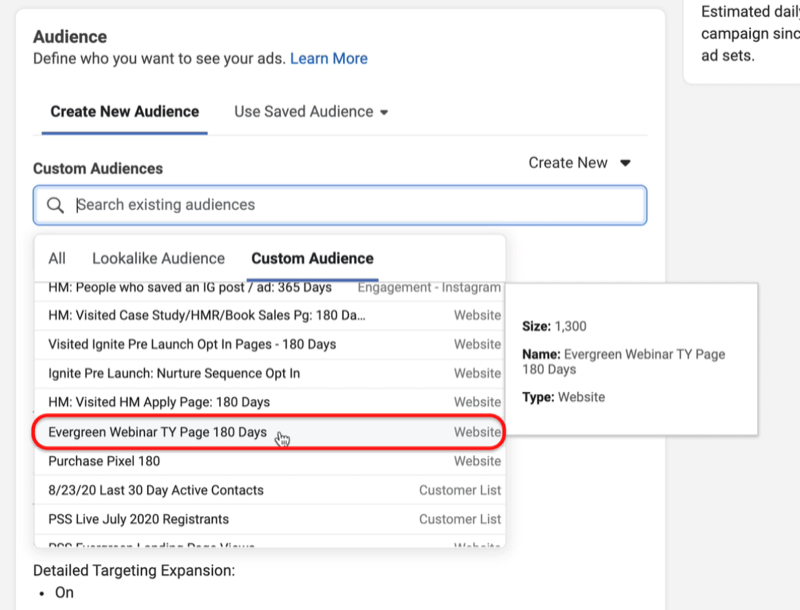
Credit: www.socialmediaexaminer.com
Measuring Success And Adjusting Tactics
Track key metrics like click-through rates and conversion rates. These numbers tell how well your campaign works. Check your return on ad spend (ROAS) too. This shows if you earn more than you spend. Use Facebook Analytics for detailed insights. Look for patterns in user behavior. This can help find what works best.
Make small changes to your ads. Test new images and text. Check if these changes lead to better results. Use A/B testing to compare different versions of your ads. Keep the elements that perform well. Remove or change the ones that do not. Regularly review your campaign data. Adjust your tactics based on what you learn.
Frequently Asked Questions
How Do You Set Up Retargeting On Facebook?
To set up retargeting on Facebook, first install the Facebook Pixel on your website. Create a Custom Audience in Facebook Ads Manager. Choose your target audience based on website actions. Finally, create and run your retargeting ad campaign.
Does Facebook Retargeting Work?
Yes, Facebook retargeting works effectively. It helps re-engage previous visitors, boosting conversions and sales. Businesses see improved ROI with targeted ads.
How To Retarget On Facebook Without A Pixel?
Use Facebook’s Custom Audiences to retarget without a pixel. Upload customer lists, engage with video viewers, or use Facebook engagement data.
How Do I Retarget Someone Who Clicked On My Facebook Ad?
Create a Custom Audience in Facebook Ads Manager. Select “Website Traffic” and set the criteria to target users who clicked your ad.
What Is Facebook Retargeting?
Facebook retargeting shows ads to users who interacted with your site. It helps re-engage potential customers.
Conclusion
Mastering Facebook retargeting can significantly boost your marketing efforts. By following these steps, you can re-engage potential customers effectively. Keep refining your strategies and monitor your results. With dedication, your retargeting campaigns will drive higher conversions. Start implementing these techniques today and see the difference they make for your business.